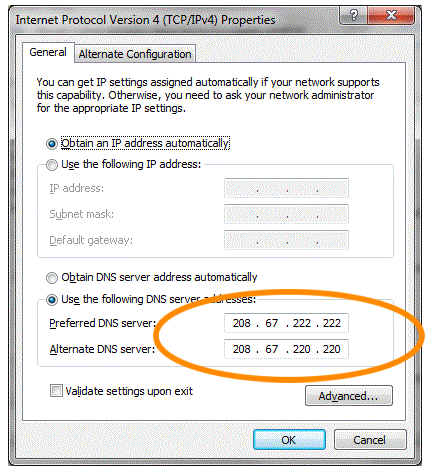We all have Personal Data in our Computers which we do not want others to peep in. Many a times guests or Friends get their hands on your Personal Computer and start exploring your Computer. They may even have access to your Personal data which you do not wish to share with anyone.So to Overcome this Problem there are many Softwares Available on Web to Password Protect Any folder easily.
But Today in this article we are going to Learn How to Password Protect any folder in windows without any Software. You will have full Control over your Folder, We will create a .bat file which will create a Folder where you can store all your personal data and Hide it that no one can find it even on Searching.
To unhide it you will have to enter your Chosen password which guarantees High Security.
Creating Password Protected folder in Windows
Step to Perform this Amazing Trick in your Windows PC.Step 1: Open Notepad and Paste the Below Code in it.
clsNote: the Default password is nepolit so if you want to change the password, simply replace trickslove in the above code with your own chosen password that you can remember.
@ECHO OFF
title Trickslove.com
if EXIST "Control Panel.{21EC2020-3AEA-1069-A2DD-08002B30309D}" goto UNLOCK
if NOT EXIST MyFolder goto MDMyFolder
:CONFIRM
echo Are you sure to lock this folder? (Y/N)
set/p "cho=>"
if %cho%==Y goto LOCK
if %cho%==y goto LOCK
if %cho%==n goto END
if %cho%==N goto END
echo Invalid choice.
goto CONFIRM
:LOCK
ren MyFolder "Control Panel.{21EC2020-3AEA-1069-A2DD-08002B30309D}"
attrib +h +s "Control Panel.{21EC2020-3AEA-1069-A2DD-08002B30309D}"
echo Folder locked
goto End
:UNLOCK
echo Enter password to Unlock Your Secure Folder
set/p "pass=>"
if NOT %pass%== nepolit goto FAIL
attrib -h -s "Control Panel.{21EC2020-3AEA-1069-A2DD-08002B30309D}"
ren "Control Panel.{21EC2020-3AEA-1069-A2DD-08002B30309D}" MyFolder
echo Folder Unlocked successfully
goto End
:FAIL
echo Invalid password
goto end
:MDMyFolder
md MyFolder
echo MyFolder created successfully
goto End
:End
Step 2: Now save the Notepad file, name it "Lock.bat" and Choose "All Files" in Save type as.
Step 3: Remember the Location where you save the file, now Double click on your Created file which will create a Folder there with the name "My Folder"
Step 4: Now Copy paste all your important data and paste it in that Folder. Next Simply you have to Double click on the lock.bat file which we created. a CMD window will pop up just like below picture.

Step 5: Press "Y" and hit enter to lock the folder. You will see the My folder is now hidden and cant be seen.
To Unhide the folder, again double click on Lock.bat file, this time it will ask you the password so if you have not altered the above code then write "trickslove" and hit enter to unhide the folder.
If you Replaced trickslove with your own password then you will be needed to enter that password in the CMD to unlock the folder.
That it, we just created a password protected folder in windows by your own which will be helpful to you whenever you wish to hide your personal data from others.
I hope this tuturoal prove to be useful and you will like it. if you have any trouble then feel free to speak your mind in the Comment box below. i would love to hear from you.